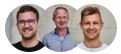3.0 Tennis: Baseline Camera configuration
Let's move forward with the installation of your Baseline Camera.

Before you mount your Baseline Camera to the wall, you should quickly configure it with the Wingfield Box.
👣 Step 1: Connect the switch to the Baseline Camera
| 🛠️ In this step you need: |
| Baseline Camera |
| LAN cable (40m) |
| Waterproof connector |
| Cable bridge |
- 1️⃣ Connect the switch and your Baseline Camera with the supplied LAN cable (40m). As shown in the following video, attach the waterproof connector to the end of the LAN cable that you plug into the Baseline Camera (the counterpart of the connector is already attached to the Baseline Camera).


☝🏼By the way: You do not necessarily need to have mounted the camera in this step (this follows in the last step of the installation instructions). However, so that you can display the live image of the camera on the Wingfield Box in the final step and thus better align the camera, you should have connected it once in this step.
- 2️⃣ Once again, make sure that all cables in the router, switch, Baseline Camera and Wingfield Box are plugged in correctly. You should now be able to see the online status of your Wingfield Box on the display.

⚠️ Attention: If you have previously connected your Wingfield Box to your network via Wifi, you may have to adjust the network settings to LAN again in the configuration mode of the Wingfield Box.
- 3️⃣ Stow the cables leading from the router and the Baseline Camera to the Wingfield Box in your cable bridge to avoid tripping hazards on the court. The cable bridge is part of the scope of delivery of your Wingfield Box.

👣 Step 2: Configure the Baseline Camera
⚠️ Attention: To be able to configure the Baseline Camera, your Wingfield Box must be connected to the Internet.
Before you finally mount your Baseline Camera, we recommend that you configure it with the Wingfield Box. In the configuration mode of the Wingfield Box, you can display a live image of the camera and thus find the optimal mounting position more easily.

Always install your Wingfield Box before proceeding with the setup of your Baseline Camera. If you have already set up your Wingfield Box, it will still be in configuration mode.

- 1️⃣ In configuration mode, click on Configure Baseline Cam
- 2️⃣ Enter the MAC address of your camera in the input field (you will find it on the back of your camera).

💡Tip: We recommend taking a picture of the camera's MAC address before mounting it. If you ever need to reconfigure the Baseline Camera, you do not have to unmount it again.
☝🏼 By the way: It is not a problem if you have to disconnect the camera's LAN connection again before its final installation. Once the Baseline Camera has been found in the network, you can simply click on Reconnect (see picture).

As soon as your Baseline Camera has been successfully connected, you can display its live image on the Wingfield Box. You can now continue with the last step of the installation:
- 1️⃣ Baseline Camera Configuration ✔️
➡️ Continue with: Mounting the Baseline Camera
You're on the court and don't know what to do? We are here for you!
📞 Service hotline: +49 (0) 511 51525901
💬 WhatsApp: click here
📨 E-Mail: service@wingfield.io