1.0 Pickleball: Wiring plans
Here, you will find detailed wiring plans for your Wingfield Court and all important information about its individual components and their connections.

Part 1 | Pick the proper court
When choosing a court, pay attention to the following to make installing your Wingfield Box possible and ensure optimal tracking results.
- 🛜 Can you reach an upload speed of >5mbit/s on the court?
You can check your internet speed (WiFi or Ethernet) with a SpeedTest. - 🔌 Is there a power source nearby?
The Wingfield Box comes with a 15m power cable. For longer distances, you will need to get a suitable extension cable (see below). -
📏 Enough distance to your dedicated court?
The Wingfield Box will be screwed into the ground 6 feet from the sideline. Also, plan some space (1,5 feet) behind the Wingfield Box to access its connections properly.
- ☀️ Do the lighting conditions on the court support good tracking?
Avoid exposing the Wingfield Box cameras to strong backlighting as much as possible.

☝🏼By the way: In our installation meetings, we will find the perfect court for your Wingfield Box together
Part 2 | Wingfield Box Connectors
 Power connection
Power connection
The Wingfield Box requires a conventional 120V (🇺🇸 US) / 230V (🇪🇺 EU ) power connection. Its maximum power is approximately 140W.
☝🏼By the way: The Wingfield Box consumes about 50W in operation and about 15W in standby. For comparison, a lighting system on a tennis or pickleball court consumes between 3,000-5,000W.

Ethernet connection + network cable
For a stable connection to the Internet, a direct cable connection via network cable is always recommended.
⚠️ Attention: As distances from the router to the Wingfield Box can vary from club to club, a network cable for this distance is not part of the scope of delivery. When buying a suitable LAN cable, ensure it is of the right quality (CAT6 or better) and allows transfer rates of up to 1 Gbit/s.
Part 3 | Wiring plan
|
Caption |
|
|
|
Power source (🇺🇸 US 120V / 🇪🇺 EU 230V) |
|
|
Internet source (router/repeater) |
|
🔵 |
Ethernet cable |
|
🔴 |
Power cable |
|
|
PoE switch |
Step by step:
- 1️⃣ Connect your Wingfield Box to an external
 power source. A 15-meter power cable (🔴) is included in the delivery. The Dome Camera gets its power from a PoE switch.
power source. A 15-meter power cable (🔴) is included in the delivery. The Dome Camera gets its power from a PoE switch. - 2️⃣ Plug the PoE switch into the
 power supply and connect it to the Wingfield Box via network cable (🔵).
power supply and connect it to the Wingfield Box via network cable (🔵). - 3️⃣ Connect the Dome Camera and the PoE switch with the network cable (🔵) included in the delivery scope.
- 4️⃣ Finally, connect the PoE switch to your
 router using a network cable (🔵 CAT6a or better).
router using a network cable (🔵 CAT6a or better).
![]() For Picklr clubs: Since the Dome Camera is supposed to be placed at the sideline in all Picklr locations, we recommend mounting your PoE switch and the camera to the fence between the courts. The graphic below shows the backside of the big TV screen.
For Picklr clubs: Since the Dome Camera is supposed to be placed at the sideline in all Picklr locations, we recommend mounting your PoE switch and the camera to the fence between the courts. The graphic below shows the backside of the big TV screen.
- Connect the Wingfield Box's and the PoE switch's power cable to the power source at your fence (behind the TV screen).

⚠️ Attention: The Wingfield Box, including the Dome Camera, cannot be operated via WIFI; it can only be operated via LAN connection. The supplied cables can cover distances of 131ft. However, as distances to the router can vary from facility to facility, you may need to purchase an additional cable.
It would be best to have an additional network cable (CAT6a or better) with up to 1 Gbit/s transfer rate.
☝🏼 By the way: We have compiled further tips and solutions on how to get internet to your court in this guide.
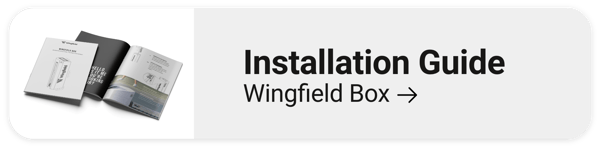
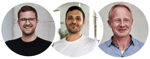
You're on the court right now and don't know what to do? We are here for you!
📞 Service hotline: +1 929 395 1078
💬 WhatsApp: click here
📨 E-Mail: service@wingfield.io
Let's go ahead and plan your installation together. Arrange a meeting with our installation support now. 👨🏼🔧

