Wingfield Vision Installation Manual (Padel)
Learn how to install Wingfield Vision quickly and correctly on a padel court. This step-by-step installation manual covers the setup for the camera and touchscreen units.

The manual is intended for facility operators, their personnel, and authorized contract partners performing the installation. Users without technical qualifications should not perform installation steps involving electrical work, ladder use, drilling, or system configuration.

⚠️ Attention: The product is intended exclusively for installation on the outside of a padel court. Installing it inside the court, in playing areas, or in locations exposed to direct ball impact is prohibited.
Any use outside this scope—such as modifying hardware, using non-approved accessories, or operating the system in unsuitable environments—may impair functionality, violate EU compliance, or void warranty.
Important Safety Instructions
Please read this section carefully before beginning the installation. Failure to follow these instructions may result in personal injury, damage to the product, or voiding the warranty.
- Verify that the mounting location (e.g., Fencepost, Beams, Padel-Court) is structurally sound and capable of supporting the weight of the Wingfield Vision unit and its components.
- Ensure that the power supply to the court or installation area is completely disconnected before mounting any electrical components.
- Dispose of all packaging materials responsibly.
System components
The Wingfield Vision system includes the following components:
| 22'' Touchscreen unit – primary user interface for system interaction | .jpg?width=169&height=95&name=CAM+%20Kiosk%20(1).jpg)
|
| Cam unit – IP camera module for video capture |  |
| 20m Network cable – link between Touchscreen and Cam |  |
| Power cable – for supplying the Wingfield Vision system |  |
| Mounting accessories – screws, brackets, cable-ties and tools |  |
Tools and materials required
Below is a list of the required tools and materials for installation.
| Tool/Material | Description |
|---|---|
|
Allen key or hex bits (size 3,4,5,6) |
For Touchscreen Unit assembly |
|
Drill (optional) |
For permanently mounting Cam Unit |
| Cutters |
For cable-ties |
| Ladder or lift |
For safe access to mounting height |
Wingfield Vision Setup Manual
Follow these steps precisely for a successful installation of the Wingfield Vision system.

Step 1: Mount the camera
Attach the camera to your padel court using the included drill screws or the clamp mechanism. Make sure to double check if the cam is centered before permanently attaching it with the screws.

Step 2: Prepare the camera connection
Run the 20m network cable from the camera to the desired position of the touchscreen.
💡Tip: Start by plugging the cable into the camera unit and securing it to the camera plate with a cable tie and continue to secure the cable to your padel court (e.g. with a cable tie every 2m).

Step 3: Mount the touchscreen

3.1 Attach the cage mount to your padel court
Go inside the court and slide the 2 cage mount brackets through the cage. Hold the cage mount plate from outside against the brackets to see if the holes line up (adjust the position of the brackets if necessary - the middle of the cage mount plate should be at approx. 1,2m). Fasten the brackets and the plate using the rounded M8x20 screws and a size 5 allen key.


3.2 Attach the touchscreen base to the cage mount
Partly screw in the M8x16 cylinder head screw so you can hang the touchscreen base. Make sure the base hangs properly before tightening the screws with a size 6 allen key. Plug in all necessary cables inside the touchscreen unit (camera network cable, HDMI and USB for the monitor, power cable and internet connection (optional)).


3.3 Attach cover plate
Put on the cover plate. Make sure to route the antenna and monitor cables through the opening of the cover plate. Fasten the cover plate with 4 M6x16 cylinder head screws using a size 5 allen key.


3.4 Prepare the monitor
Fasten the monitor mount to the monitor with 4 M4x10 cylinder head screws using a size 3 allen key. Make sure to place the monitor on an appropriate surface (e.g. carton, towel) to avoid any scratches on the screen.


3.5 Attach the monitor
Hang the monitor in the cover plate. Make sure to route all wires coming out of the touchscreen unit properly. Check if the screw holes line up to see if the mount hangs correctly. Loosen the cover plate screws if you have any issues lining up the holes. Connect all monitor cables and plug in the power cable to check if everything is working. Make sure the monitor is turned on (power button is on the right back side of the monitor).
3.6 Fasten monitor (monitor not shown)
Fasten the monitor mount to the rest of the touchscreen unit with the remaining 4 M6x16 cylinder head screws using a size 5 allen key. Make sure to fasten the cover plate screws if you have loosened them in the previous step.

Step 4: Going online
Congratulations! 🎉 You have installed all parts of your Wingfield court! The User Interface will guide you through the next steps before our service team will do the final check to make sure everything works as expected!
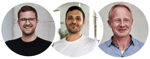
Reach out to us!
📞 Service hotline: +49 (0) 511 51525901
💬 WhatsApp: click here
📨 E-Mail: service@wingfield.io

