Playing Lk matches with the Wingfield app
Use your smartphone to rate matches for your performance class anywhere and at any time. Find out everything you need to know about LK matches with the Wingfield app here.

In contrast to LK matches with a Wingfield Box, your smartphone becomes the tracking device here. Simply places your smartphone behind the baseline and record the match via the Wingfield app. At the end of the match, you confirm your match result in the app and upload the recordings to our validation platform for independent review.
💡 Tip: You can also read our other Help Centre articles on DTB LK matches with Wingfield.
Requirements for playing an LK match with the Wingfield app:
☑️ The Wingfield accounts of both players are connected to the DTB and thus activated for the LK function
☑️ You will need a tripod or similar to mount your smartphone (you can find our equipment recommendations below)
☑️ You need the official match balls of your regional federation
☝🏼By the way: You can find out who is generally allowed to play LK matches with Wingfield in the Help Centre article on the DTB rules for LK matches.
Find the perfect camera angle
Position your smartphone about two meters to the right or left of the center of the court behind the baseline. If possible, choose a place in the shade.
☑️ The sun is "behind" your smartphone
☑️ The player close to the camera is fully visible
☑️ The entire front baseline and the side lines are visible

☝🏼By the way: If you are forced to interrupt or even retire your match (e.g. by giving up), you can make a note of this when submitting the results later.
Start the LK match in the Wingfield app
Open the Mobile LK session in the Wingfield app on the smartphone you want to use for the recording. Click on Start Mobile LK Match in the Play area and select Create and record in the next step.

Join an open LK match
Your playing partner does the same on their smartphone, but instead of Create and Record, they select Join and log in to the session with your Match ID.
☝🏼By the way: Did you know that Wingfield Pro subscribers not only unlock 25GB of video storage space, but also only pay €7.50 instead of €12.99 per LK match?
What you should consider before starting a mobile LK match:
- Your smartphone is charged.
- Activate the smartphone's "Do not disturb" mode so that the recording is not interrupted.
- Warm up before you start the match.
- If the tripod moves during the recording, simply align it again and continue playing.
⚠️ Attention: Don't close the Wingfield app during recording.
☝🏼By the way: If your battery level is less than 20%, you will unfortunately not be able to start an LK session with your smartphone. During recording, the Wingfield app switches your screen to sleep mode to save battery power.
💡Tip: We recommend using a power bank or smartphone case with an integrated battery so that your battery does not run out of power during the session. As long as your smartphone is charged, even less than 20% is enough to start the session.
End the Match
After your match, you end your session in the Wingfield app. For our AI-based validation software to do its job, you must calibrate your video recordings. To do so, drag the calibration points to the corners of the front single field as precisely as possible. You can use the zoom gesture to enlarge the image section.
⚠️ Attention: Unlike LK Matches with the Wingfield Box, NO statistics will be provided for LK Mobile Matches.
☝🏼By the way: If a corner of the playing field is covered on the displayed image section (e.g. by a player), you can request a new image at the top of the screen.
Finally, you enter your result and confirm its correctness. Your recorded match will now be uploaded to our validation platform for independent review. Validation will only start once the video has been fully uploaded. Your LK will usually be updated by Wednesday of the following week and can be accessed in your mybigpoint profile as usual.

⚠️ Attention: The Wingfield app must remain open until the video is fully uploaded. If you only have limited mobile data volume, you can, of course, continue the upload later with a WIFI connection.
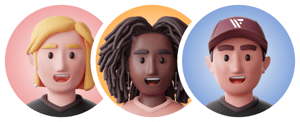
Equipment recommendations
How you hang or attach your smartphone to the court is basically up to you and, of course, also depends on the conditions of the pitch. Here are the most popular options.
Large tripod
➕ Convenient setup
➕ Particularly good for indoor use, as you will generally find few mounting options here
➕ Depending on the tripod, higher camera angles are also possible
➖ Depending on the run-out behind the baseline, they may interfere slightly
➖ Requires a little more space in the tennis bag (travel tripods are very compact, however)
⚠️ Attention: When buying a tripod, make sure it has a clamping device for your smartphone that can be tilted.
💡Tip: Sign up for Wingfield Pro membership in the Wingfield app and get attractive discounts on LK matches as well as our favourite tripod for free. 💚
Add-on: Powerbank Smart Battery Cases
To ensure that your battery doesn't run out during the recording, we recommend using a power bank or smartphone case with an integrated battery.

